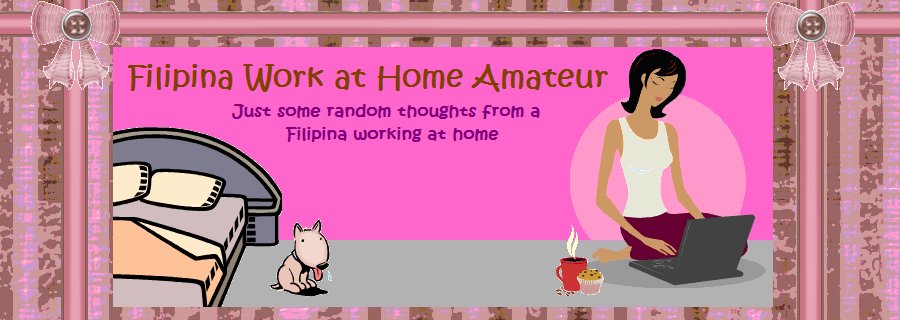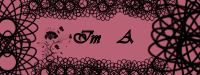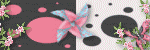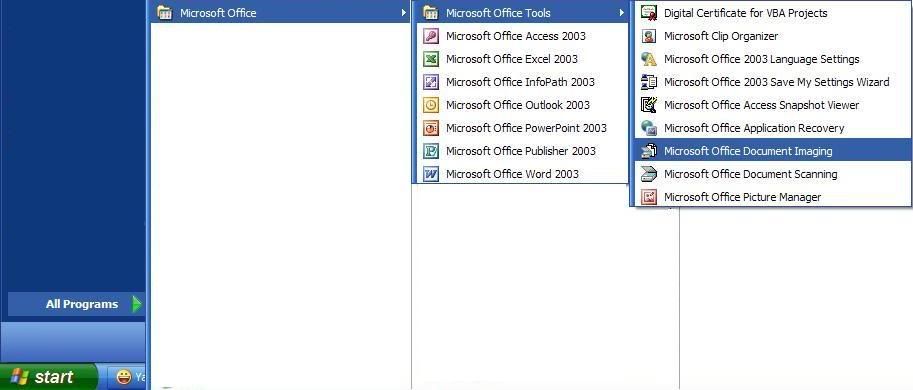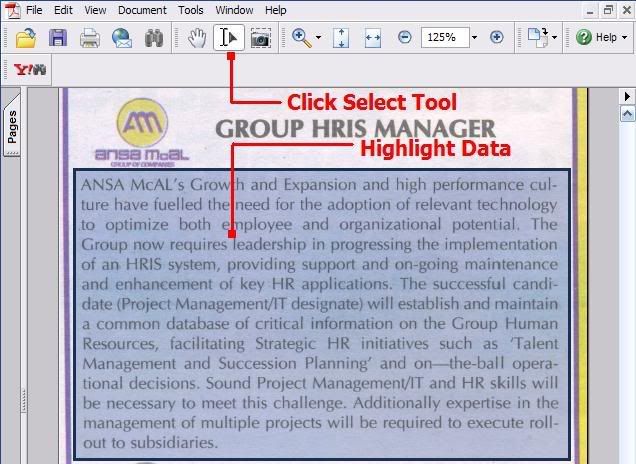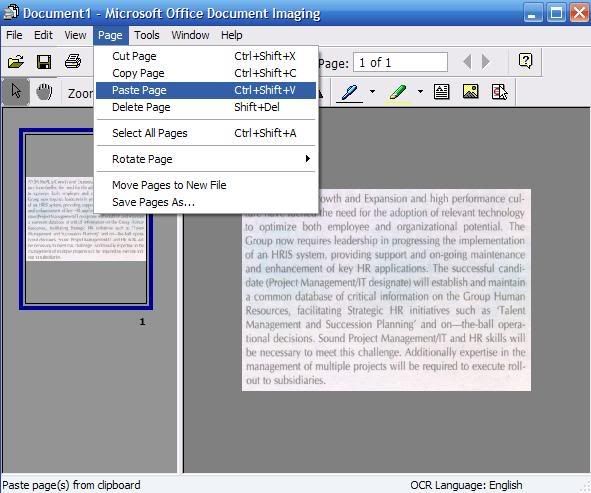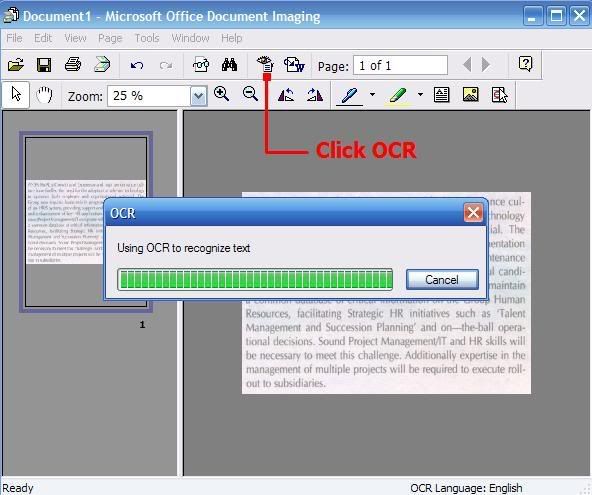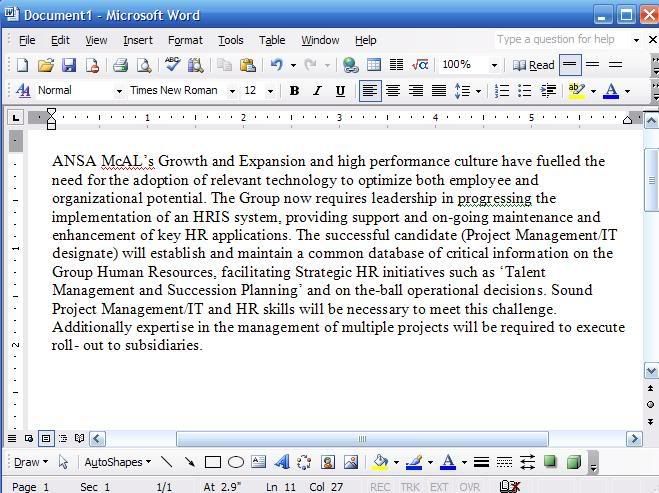Here are the rules for the Adorable Blog Award:
1. Include the award logo in your blog or post.
2. Nominate as many blogs which you like.
3. Be sure to link to your nominees within your post.
4. Let them know that they have received this award by commenting on their blog.
5. Share the love and link to this post and to the person from whom you received your award.
I'm nominating the following blogs:
My Sweet Escape
Life Marriage and Kids
Meow Diaries
Turn-u-Off
Limitless Adventure